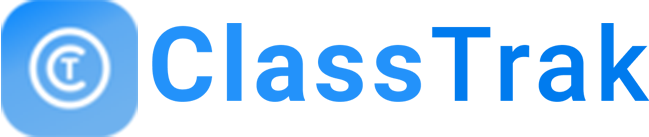Want to know more about us?
How it Works
-
1
Register with ClassTrak
You will need to be a registered user with ClassTrak to able use our product. Once registered, you can simply log-in with your registered mobile number and OTP. Alternatively, you can visit www.classtrak.in to register yourself.
-
2
Create Roles & Assign User Access
You can decide the modules that employees of your institute can access. You can create multiple roles withing your institute. You can add multiple employees within each role and configure their access.
-
3
Add Students & Create your time table
As a one-time exercise, you will need to add your students on the platform. You also need to create the time table for your institute for various batches that you may have. You can assign teachers, rooms (if applicable) and add students to each session that you create.
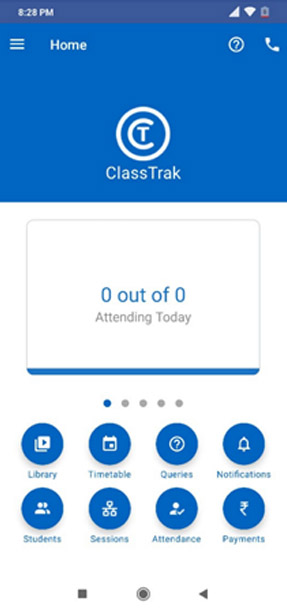
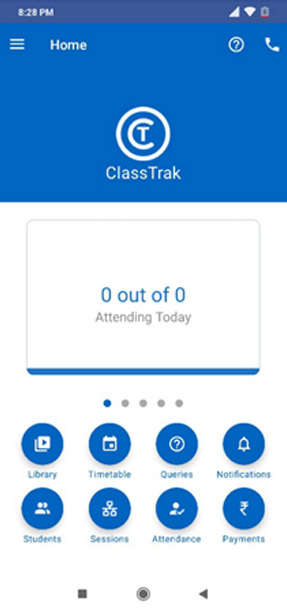
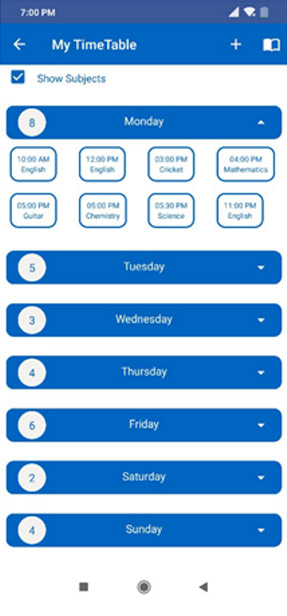

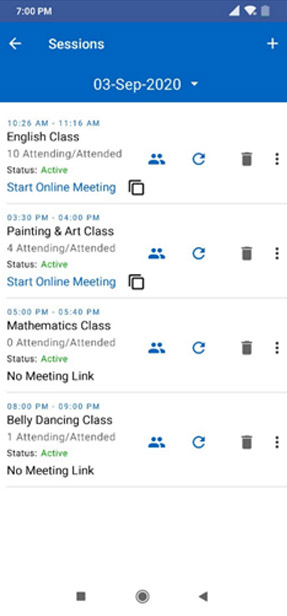
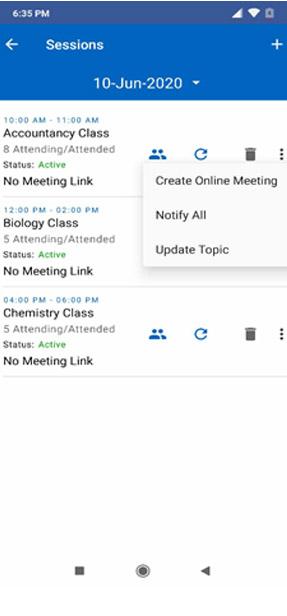
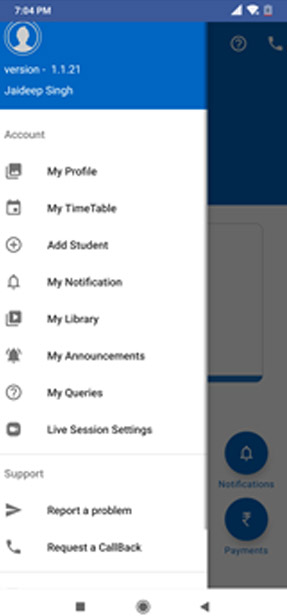
-
4
Manage sessions
Our software detects your preferences based on your previous sizes and helps us create your daily sessions. You can re-schedule or cancel at any time, add or delete students from the session, and start teaching online with a click of a button.
-
5
You are all set
You can now take online classes using ClassTrak. Your students will now be able to take the same within their App. You can also alternative notify them through email and SMS by clicking ‘Notify All’ on the sessions tab.
-
6
ClassTrak has a lot more to offer
ClassTrak comes with additional features like ‘Virtual Library’, which allows you to share videos documents and images with your students. Assignments with automated evaluation, payments and a whole lot more. Do take a tour of our App to explore all details.
-
1
Register with Classtrak
You will be pre-registered with ClassTrak if the institute you teach in, are our subscribers. In this case, you can simply log-in with your registered mobile number and OTP. In case this is not the case, please register at www.classtrak.in to be able to use our product.
-
2
Know your access rights
You will only be able to access modules which have been allowed by your institute admin. In case, you are not able to access any module that you need, please contact your institute admin
-
3
Timetable & Students
You may need to create the time table for your institute for various batches that you may have. You can assign rooms (if applicable) and add students to each session that you create. You may also add new students at any time. This step may be completed by your institute admin or by you, as per the configuration set by the admin.
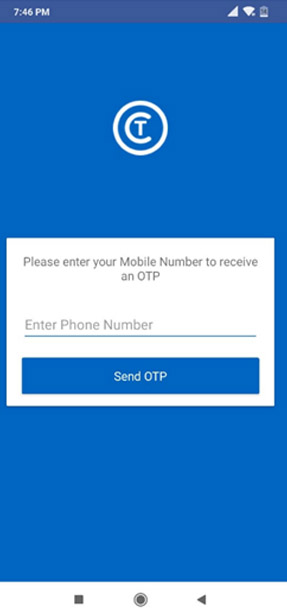
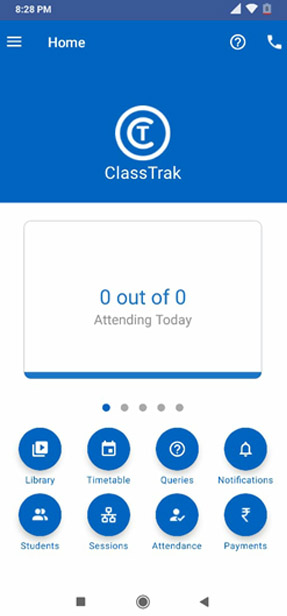
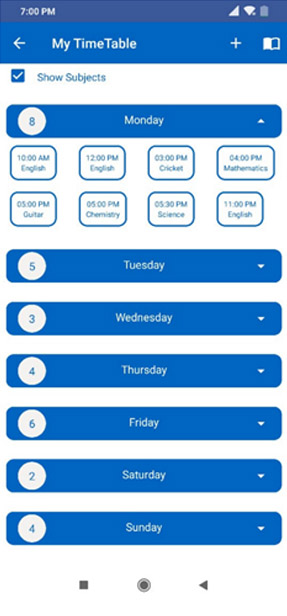
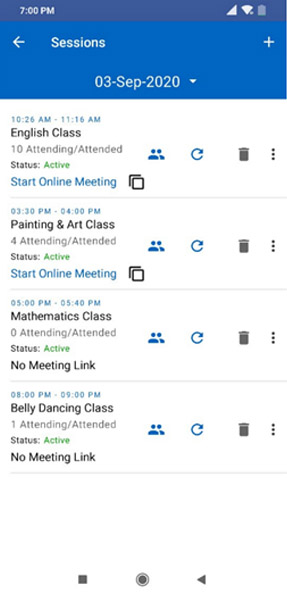
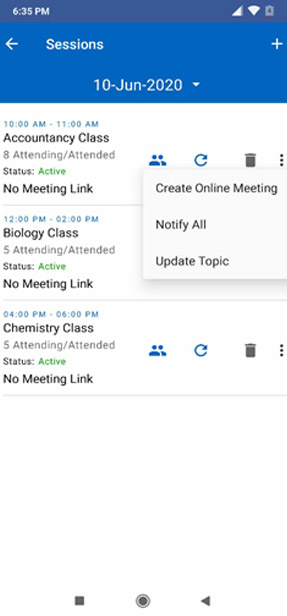
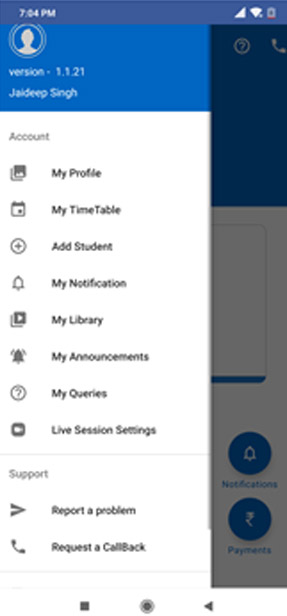
-
4
Manage sessions
Our software detects your preferences based on your previous sizes and helps us create your daily sessions. You can re-schedule or cancel at any time, add or delete students from the session, and start teaching online with a click of a button.
-
5
You are all set
You can now take online classes using ClassTrak. Your students will now be able to take the same within their App. You can also alternative notify them through email and SMS by clicking ‘Notify All’ on the sessions tab.
-
6
ClassTrak has a lot more to offer
ClassTrak comes with additional features like ‘Virtual Library’, which allows you to share videos documents and images with your students. Assignments with automated evaluation, payments and a whole lot more. Do take a tour of our App to explore all details.
-
1
Register with Classtrak
You will need to be a registered user with ClassTrak to able use our product. Once registered, you can simply log-in with your registered mobile number and OTP. To register, you can visit www.classtrak.in to register yourself.
-
2
Create your time table
When you begin, you will be able to do a fresh set up for your subjects and timetable. You will then be able to create/ adjust your time table depending on how you would like to schedule your classes.
-
3
Add Students
As a one-time exercise, you will need to add your students on the platform. Please do not miss creating a time table for the student at the time of creation. You can edit the list as well as the time table anytime.
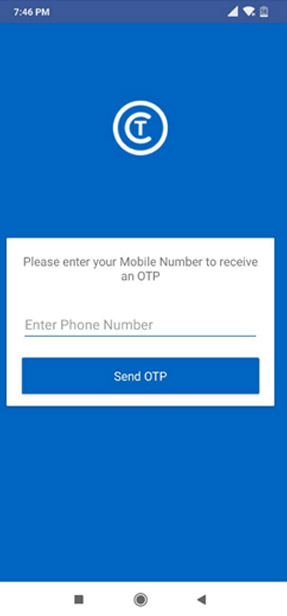
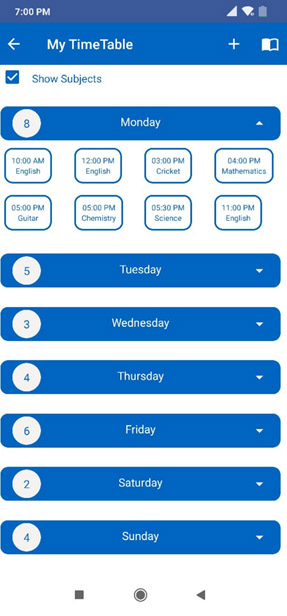
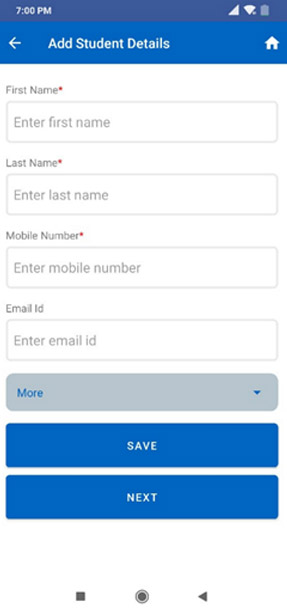
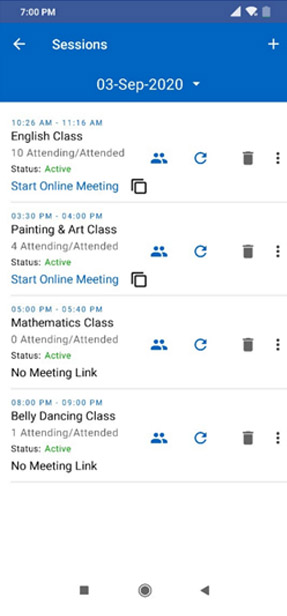
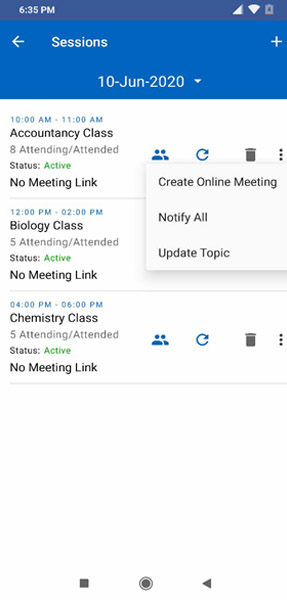
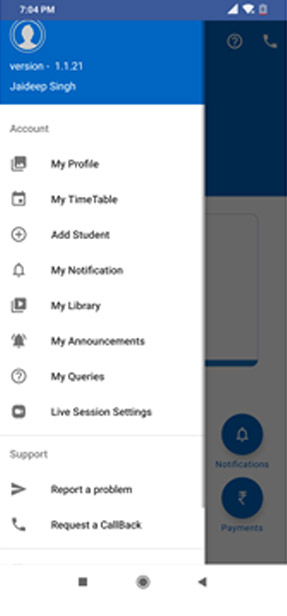
-
4
Manage sessions
Our software detects your preferences based on your previous choices and helps us create your daily sessions. You can re-schedule or cancel at any time, add or delete students from the session, and start teaching online at the click of a button.
-
5
You are all set
You can now take online classes using ClassTrak. Your students will now be able to attend the classes within the student version of the Classtrak App. You can also, alternatively, notify them through email and SMS by clicking ‘Notify All’ on the sessions tab.
-
6
ClassTrak has a lot more to offer
ClassTrak comes with additional features like ‘Virtual Library’, which allows you to share videos documents and images with your students. It also has a unique feature that allows you to set assignments with automated evaluation. This apart collection of payments, calculations of dues and notifications sent to the respective parents or students about the same are few of the whole array of such additional features. Do take a tour of our App to explore all details.
-
1
Register with Classtrak
You will be pre-registered with ClassTrak if any of your tutors are our subscribers. In this case, you can simply log-in with your registered mobile number and OTP. Otherwise, please register at www.classtrak.in to be able to use our product.
-
2
Join Live Classes
As soon as you log-in, you will be able to view the next live class that is scheduled for you. You can simply join the class by clicking on the live button visible on the screen. Please note, you will only be able to join a class once your teacher has started the class.
-
3
Sessions
You can view all the sessions that are scheduled for you under the ‘sessions’ tab. You can chose choose any date from the calendar and see the schedule for that day. You can also cancel or reschedule any session, as and when required.
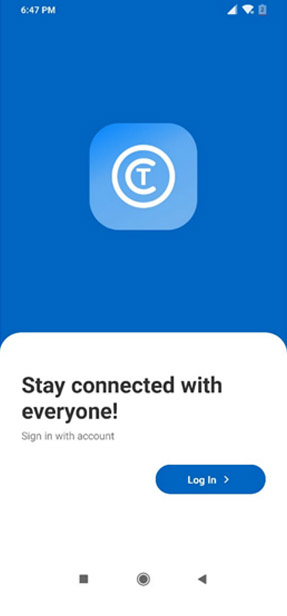
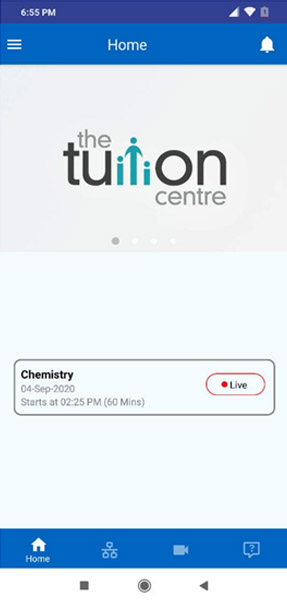
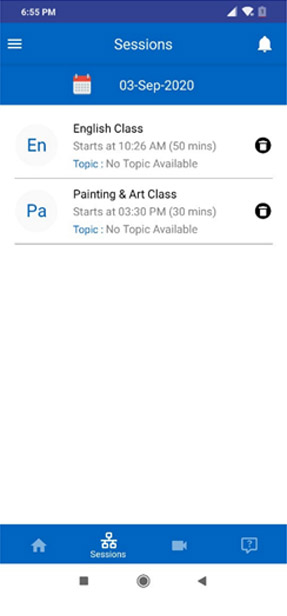
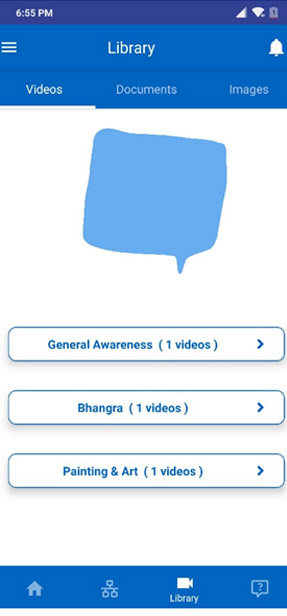
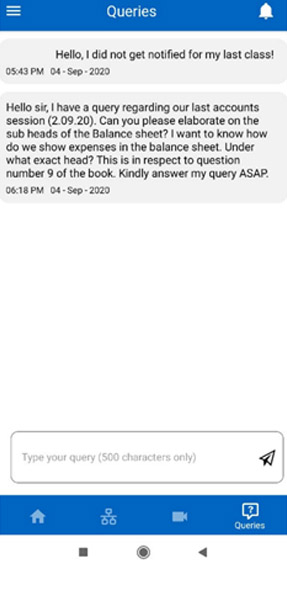
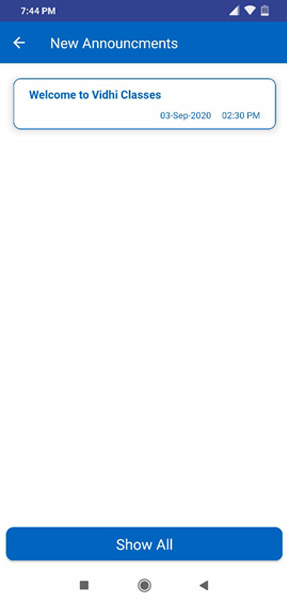
-
4
Library
You can find all the content that has been shared with you under the library section. You can view videos, documents and images at your convenience. The videos can be viewed online within the app while the documents and images can be downloaded and viewed.
-
5
Query Management
You can post any queries that you might have to your teachers. These queries may be specific to a particular content that has been shared with you or other generic queries that you may have.
-
6
Announcements
This section enables a student to view all the announcements by the teacher or the institute. The newest announcement will come on top.


 446-447, WorkBee Co-Working Spaces, 4th Floor, JMD Megapolis Sector 48, Gurugram 122018.
446-447, WorkBee Co-Working Spaces, 4th Floor, JMD Megapolis Sector 48, Gurugram 122018. +91-9871360185
+91-9871360185 saunak.g@classtrak.in
saunak.g@classtrak.in